Thursday, August 14, 2008
List of Oracle AIM Documents
1. Business Process Architecture (BP)
2. Business Requirements Definition (RD)
3. Business Requirements Mapping
Monday, June 23, 2008
Creating Custom Reports using DBI Designer
Using the Daily Business Intelligence Designer responsibility we can create custom DBI reports or dashboards based on Oracle EBS views or tables. To create a new report, select the Report designer Menu item. Enter the Report attributes like name and Application. Select the functional area as Customer Defined.
Select the required view or table as the data source. The lookup will find the object if apps user has privileges on the object.
Once the table or view is selected, the designer shows all the fields available. We can select any fields required for the report and associate it with a seeded dimension or set the column as a measure. If a dimension object is selected then we can associate it with a corresponding seeded dimension object mapping. Enter the display label needed for this column on the report. Click finish.
Once the tabular report with columns is selected, it will show up as shown below. The top section saying Oracle Report1 is the report name and can be customized with the report title. The section below that is usually used for selecting parameters. The section below that is used for adding in a graph for the report. Click on Save or Finish and the report witl show up as an item in the Customer Defined functional area.
We can then enable this menu item to any responsibility, so users can access this report from the corresponding responsibility.
Thursday, May 22, 2008
Oracle Daily Business Intelligence
Overview of Daily Business Intelligence
Daily Business Intelligence is an integrated out-of-the-box reporting and analysis
application that enables senior managers and executives to see relevant, accurate, and
timely information using self-service dashboards. The data is refreshed in these dashboards based on incremental nightly loads from Oracle E-Business suite applications.
Intelligence Areas
The following intelligence areas leverage the Daily Business Intelligence reporting and analysis framework:
• Customer Support
• Depot Repair
• Field Service
• Financials
• Human Resources
• Interaction Center
• iStore
• Maintenance
• Marketing
• Product Lifecycle Management
• Projects
• Procurement
• Quoting
• Sales
• Service Contracts
• Supply Chain
Perform the common Daily Business Intelligence setup steps before you set up the
dashboards provided by each intelligence area. Current DBI is supported on both 11i and R12 release versions of Oracle Applications.
Architecture Overview
Pre-Packaged DBI Content
Oracle BI Strategy 
Daily Business Intelligence provides the ability to drill down directly to the transaction detail from the dashboards
Thursday, May 1, 2008
Discoverer Vs DBI
Advantages of DBI
• Easy and simple reporting
• Over 40 Overview pages and 900 pre-canned reports available
• Complete cross-module visibility from Oracle single sign-on.
• Drill features Integrated with the ERP modules into Order Management, Procurement, Purchasing etc.
• Easy to maintain and refresh objects
• All reports Web enabled and user friendly.
• No Additional software or end-user training is needed to use it. (Html reports)
• Very efficient and reports render in a very short time. (no performance issues!)
• Use Apps security model and integrated with Apps.
• Users can customize pages and reports based on other existing DBI content.
Advantages of BIS Discoverer
• Ad-Hoc Query capability, to create custom workbooks based on needs.
• More than a 1000 folder items and 200 reports.
• Folders based on the Transactional tables available, so data is current.
Tuesday, April 22, 2008
Discoverer Architecture and Creating Workbooks
Discoverer Architecture Components
• Uses an “End User Layer” (EUL)
• Groups information into “Business Areas” (like Schemas or Modules)
• Each Business Area contains “Folders” (like Tables or Views)
• Each Folder contains “Items” (Columns or fields)
• Items are used to create “Workbooks” (reports)
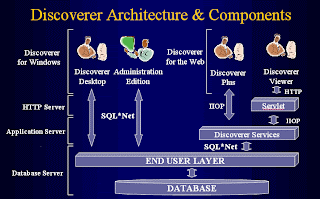
Business Areas Overview
– A business area is a set of folders containing related information.
– Similar to a Database Schema or Business Application Module
– Multiple business areas may share the same data.
– The exact combination of tables and views for each department is usually unique.
Workbooks Overview
• The following types of Workbooks can be created
– Table
– Page-Detail Table
– Crosstab
– Page-Detail Crosstab
• Each workbook can contain multiple Worksheets, similar to Excel
• Steps to create a new workbook
1. Set up default formats for all new Worksheets (optional)
2. Choose a layout for displaying your information
3. Choose an area from which to gather your information
4. Choose the pieces of information you want to view
5. Choose the layout of your information
• Choose a Layout for displaying your information
– Choose File New.
– The Workbook Wizard is displayed
– Choose the desired layout
– Select Next to display Workbook Wizard: Step 2
– Click Next. The Workbook Wizard: Step 3 opens.
– Modify the layout of your information
– Click Finish.
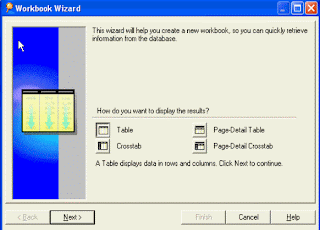
Choose an Area which contains your information
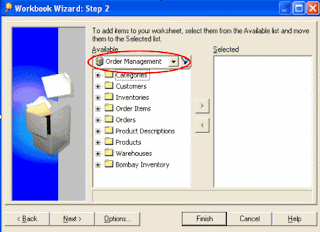
• Select all the result columns
• Click Format Column Autosize to set the column width or adjust them manually by dragging the column borders
• You can rename any sheet by double clicking its tab
• Workbooks can be saved in either of two ways:
– To the Local or Network drive as a *.DIS file. Only the Configuration data is stored on the drive – the Report data resides in the database
– To the Discoverer Database. The Configuration data is stored in the database along with the Report data







